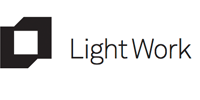Print-Tool Tutorial
1. Open image in Photoshop
a. Size image to print- 300 dpi
b. Flatten image
c. Save as .tif without alpha channels
*ensure color settings are Adobe RGB 1998*
2. Open Print-Tool

a. Select correct printer
b. Select paper and print settings
c. Select paper size and create new custom size
*width should always be same width as roll*
3. Open image in Print-Tool
a. Drag and drop/ click plus sign
b. Ensure position and scaling are correct
→ scale factor= 100%
→ position is centered
→ rotate image on canvas for best fit
c. Select print-tool managed
d. Select correct custom printer profile
e. Select relative intent w/BPC
f. Select 8-bit
4. Select correct print driver settings
a. Printer settings
→ roll paper or sheet
→ media type
→ output resolution
→ check high speed
→ check finest detail

*print driver settings are all designated in print profile name*
b. Roll paper settings
→ select normal cut or off
5. Ensure paper is loaded correctly, then press print!
Grab a coffee while you wait, hopefully when you get back your beautiful print will be ready.